Hosting Alfresco instance is an easy task and can be performed using shared hosting with dedicated Java/Tomcat, VPS hosting or cloud hosting. We focus on VPS Alfresco hosting in this article but also mention shared hosting.
Alfresco hosting
Alfresco comes as bundle of Java, Tomcat, PostgreSQL, LibreOffice and a few other components included so you do not need to install these key components separately. Still a few packages needs to be added if you want to use some more of Alfresco features. We are describing typical installation below.
Our Xen packages are providing enough memory for Alfresco hosting (default Alfresco 4.2 install uses 1GB RAM for Java heap limit and 0.5GB for Java PermGen limit) and are making the hosting of Alfresco most secure with well known Xen isolation, dedicated operating system and a firewall. Recommended package for Alfresco hosting is Xen-2048.
Alfresco 4.2 is also provided as a WAR file so it can be installed on a shared server with dedicated JVM (check our Java packages - especially Tomcat Enterprise) where all needed sevices and libraries (like LibreOffice, ImageMagic, PostgreSQL, mail service, etc.) are already present. For example, the WAR can be used with our Tomcat Enterprise package (with or without memory limit customization). Other application servers like JBoss or Glassfish can also be used for Alfresco hosting via WAR deployment.
Cloud hosting (IaaS) of Alfresco does not differ from classic VPS hosting. PaaS cloud Alfresco hosting is yet to be included in our offer.
About Alfresco
Alfresco provides Open Source based Enterprise Content Management System (ECMS). It helps businesses to store and share the documents that they depend on plus easy access via numerous channels. It supports Document, Web Content, Knowledge and Record Management plus Collaboration and Imaging.
Alfresco is based on well known and tried open source components like LibreOffice, PosgreSQL, Solr, Spring, iBATIS. It is customizable and extendable with webscripts and allows for content management with CIFS, FTP, WebDAV, NFS, SharePoint Protocol, SMTP, and IMAP.
Alfresco Hosting - installation on Centos 5 x86_64 VPS
By default we install Alfresco Community Edition for you to cut costs. We can also install Alfresco Enterprise 30-day trial and you will then need to provide your license to continue using it after the trial expires. Alfresco default install runs with -XX:MaxPermSize=512m -Xmx1024m so we will use Xen-2048 for this. We are acting on a fresh VPS with minimal set of packages (basic install) so we will need to add a few ones required by Alfresco.
Install required additional packages like ImageMagick and Ghostscript
yum install ImageMagick ghostscript ghostscript-fontsYou may check they are installed with convert and ghostscript commands.
Install components required by LibreOffice
yum install libXrender libSM libICE libXext fontconfigIf you skip this you will get:
Some or all of the libraries necessary to support LibreOffice were not found on your system: fontconfig libSM libICE libXrender libXext
You are strongly advised to abort this installation and install them first using your package manager.
For more information, please refer to http://docs.alfresco.com/4.2/topic/com.alfresco.enterprise.doc/concepts/install-lolibfiles.html
Do you want to continue with the installation? [y/N]:Install software required to compile swftools
yum install zlib-devel libjpeg-devel giflib-devel freetype-devel gcc gcc-c++ make patchThen proceed with swftools compilation and installation
wget http://www.swftools.org/swftools-0.9.2.tar.gz
tar xzf swftools-0.9.2.tar.gz && cd swftools-0.9.2
./configure && make && make installYou will get the following at the make install step:
rm -f /usr/local/share/swftools/swfs/default__viewer.swf -o -L /usr/local/share/swftools/swfs/default__viewer.swf
rm: invalid option -- o
Try `rm --help' for more information.
make[1]: *** [install] Error 1
make[1]: Leaving directory `/root/swftools-0.9.2/swfs'
make: *** [install] Error 2This is a known problem in 0.9.2. It is supposed to be fixed in 0.9.3. To avoid it download the swftools_swfs_Makefile.in.patch to swftools-0.9.2 directory and from within the directory run:
[root@alfresco swftools-0.9.2]# zcat swftools_swfs_Makefile.in_.patch_.gz | patch -p0
patching file swfs/Makefile.in
[root@alfresco swftools-0.9.2]# make clean && ./configure && make && make installOptionally install Adobe Flash Player and TinyMCE lang packs
For installing Flash Player and TinyMCE language packs refer to Alfresco docs.
Now you are ready to begin Alfresco installation:
[root@alfresco ~]# wget http://eu.dl.alfresco.com/release/community/build-04576/alfresco-community-4.2.c-installer-linux-x64.bin
[root@alfresco ~]# chmod +x alfresco-community-4.2.c-installer-linux-x64.bin
[root@alfresco ~]# ./alfresco-community-4.2.c-installer-linux-x64.bin --mode text
Language Selection
Please select the installation language
[1] English - English
[2] French - Franais
[3] Spanish - Espaol
[4] Italian - Italiano
[5] German - Deutsch
[6] Japanese -
[7] Dutch - Nederlands
[8] Russian -
[9] Simplified Chinese -
Please choose an option [1] :
----------------------------------------------------------------------------
Welcome to the Alfresco Community Setup Wizard.
----------------------------------------------------------------------------
Installation Type
[1] Easy - Installs servers with the default configuration
[2] Advanced - Configures server ports and service properties.: Also choose optional components to install.
Please choose an option [1] : 2
----------------------------------------------------------------------------
Select the components you want to install; clear the components you do not want
to install. Click Next when you are ready to continue.
Java [Y/n] :
PostgreSQL [Y/n] :
Alfresco : Y (Cannot be edited)
SharePoint [Y/n] :
Web Quick Start [y/N] : y
Google Docs Integration [Y/n] :
LibreOffice [Y/n] :
Is the selection above correct? [Y/n]:
----------------------------------------------------------------------------
Installation folder
Please choose a folder to install Alfresco Community
Select a folder [/opt/alfresco-4.2.c]:
----------------------------------------------------------------------------
Database Server Parameters
Please enter the port of your database.
Database Server port [5432]:
----------------------------------------------------------------------------
Tomcat Port Configuration
Please enter the Tomcat configuration parameters you wish to use.
Web Server domain: [127.0.0.1]: alfresco.jvmhost.net
Tomcat Server Port: [8080]:
Tomcat Shutdown Port: [8005]:
Tomcat SSL Port [8443]:
Tomcat AJP Port: [8009]:
----------------------------------------------------------------------------
Alfresco FTP Port
Please choose a port number to use for the integrated Alfresco FTP server.
Port: [21]:
----------------------------------------------------------------------------
Alfresco RMI Port
Please choose a port number for Alfresco to use to execute remote commands.
Port: [50500]:
----------------------------------------------------------------------------
Admin Password
Please give a password to use for the Alfresco administrator account.
Admin Password: :
----------------------------------------------------------------------------
Alfresco SharePoint Port
Please choose a port number for the SharePoint protocol.
Port: [7070]:
----------------------------------------------------------------------------
Install as a service
You can optionally register Alfresco Community as a service. This way it will
automatically be started every time the machine is started.
Install Alfresco Community as a service? [Y/n]:
----------------------------------------------------------------------------
LibreOffice Server Port
Please enter the port that the LibreOffice Server will listen to by default.
LibreOffice Server port [8100]:
----------------------------------------------------------------------------
Setup is now ready to begin installing Alfresco Community on your computer.
Do you want to continue? [Y/n]: Y
----------------------------------------------------------------------------
Please wait while Setup installs Alfresco Community on your computer.
Installing
0% ______________ 50% ______________ 100%
#########################################
----------------------------------------------------------------------------
Setup has finished installing Alfresco Community on your computer.
View Readme File [Y/n]: Y
Launch Alfresco Community Share [Y/n]: Y
README
Alfresco Community 4.2
======================
For Enterprise subscribers, refer to http://support.alfresco.com for release
notes and detailed information on this release.
For Community members, refer to the Alfresco wiki for more information on this
release.
Press [Enter] to continue :waiting for server to start.... done
server started
/opt/alfresco-4.2.c/postgresql/scripts/ctl.sh : postgresql started at port 5432
Using CATALINA_BASE: /opt/alfresco-4.2.c/tomcat
Using CATALINA_HOME: /opt/alfresco-4.2.c/tomcat
Using CATALINA_TMPDIR: /opt/alfresco-4.2.c/tomcat/temp
Using JRE_HOME: /opt/alfresco-4.2.c/java
Using CLASSPATH: /opt/alfresco-4.2.c/tomcat/bin/bootstrap.jar:/opt/alfresco-4.2.c/tomcat/bin/tomcat-juli.jar
Using CATALINA_PID: /opt/alfresco-4.2.c/tomcat/temp/catalina.pid
/opt/alfresco-4.2.c/tomcat/scripts/ctl.sh : tomcat startedAlfresco hosting - access your instance
As we used publicly accessed domain above we can now access Alfresco dashboard from remote location at http://alfresco.jvmhost.net:8080/alfresco. Click Login in right upper corner and enter admin and the password you set above. You should see the below content.
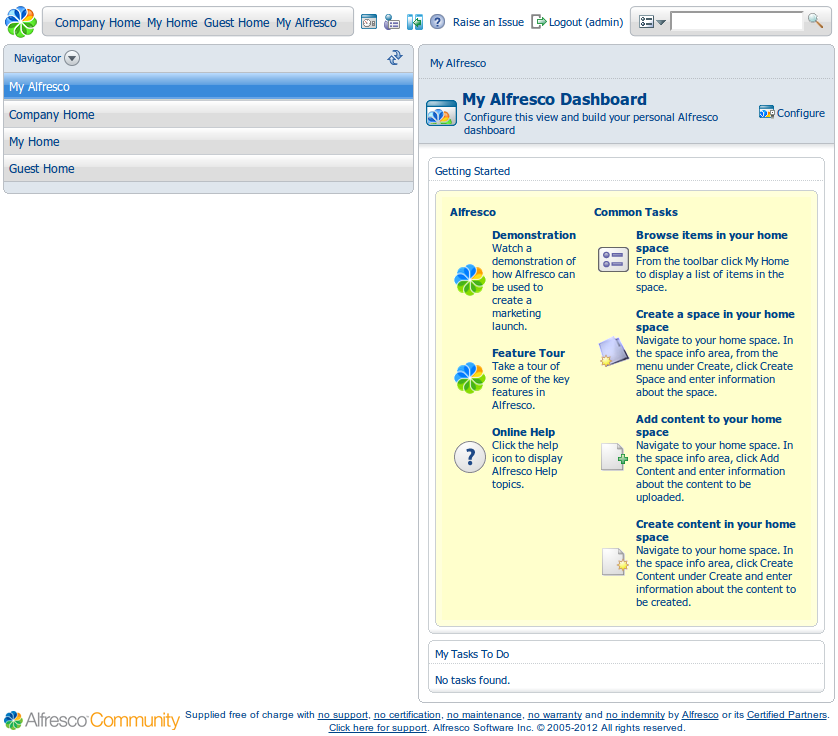
You can do the same with http://alfresco.jvmhost.net:8080/share.
If you want to skip port 8080 in the URL you may use iptables rules in /etc/rc.local. See example in this article. As you can see, hosting Alfresco with us is easy and thouroughly explained so you can do it by yourselves if you prefer.
Now it is time for the next part of work - configuration, customization and installtion of additional modules. Extensive documentation will be your guide.
References:
Documentation at http://docs.alfresco.com/4.2/concepts/welcome-infocenter.html
